I just recently watched a movie called “Snowden” and it really changed my view on online privacy. Though we are not talking about movies but just to give a brief of it, the movie was about a united states intelligence top contractor “Edward Snowden” who decided to leak his country’s classified information thereby becoming a traitor to some, a hero to others and a fugitive from the law.
I will also share an experience a friend of mine had few weeks back. He was actually lodged at hotel for sometime and he called me on a particular day that he got an email notification of someone trying to log into one of his email accounts and also a social media account so he suspected a particular lady that stayed overnight with him but he was also sure the lady never had access to his phone or Laptop so it was confusing to him. Via the information he provided i was able to get the source(ISP) of where the attempted hack came from which was Galaxy Backbone and with further investigation from the friend, it was realized that it was the ISP for the Hotel he was staying at and he was connected to their Wifi on his phone where he used both accounts that was almost hacked.
WiFi network is definitely amazing, as it allows us to connect to the internet without the need of using any cables, which makes portable browsing effortless.
We merely connect our mobile phone, personal computer, laptop, tablet, and similar devices to WiFi using a router that is tied to a specific location. While private connections are used for home or office networks, public ones are dominant in Hotels, cafes, restaurants, bars, train stations, hair salons and stores.
When you access the website, including online banking, social network or email, while connected to the public WiFi network, the login information goes through the router and can be, therefore, stolen. Obviously, nobody would like their personal data to be disclosed in such a way, so this is a guide that will help you protect your privacy on public WiFi networks.
Below you will find several tips that can help you with your online safety while using public WiFi. Alternatively, you can stop using public connections altogether, which is also not an optimal choice.
Tip 1. Use a secure sites only
It’s not advisable to perform important operations, such as money transactions or bank balance checking while connected to the public Wi-Fi. Hackers are eager to receive credit card details, so don’t give them a chance to scam you. To prevent this from happening, use a specialized secure web browser (Google Chrome, Mozilla Firefox, Opera) and make sure to visit a secure website (marked with a padlock icon at the left side of the URL address). Besides, make sure that the website’s name starts with the https:// because S stands for secure socket layer.
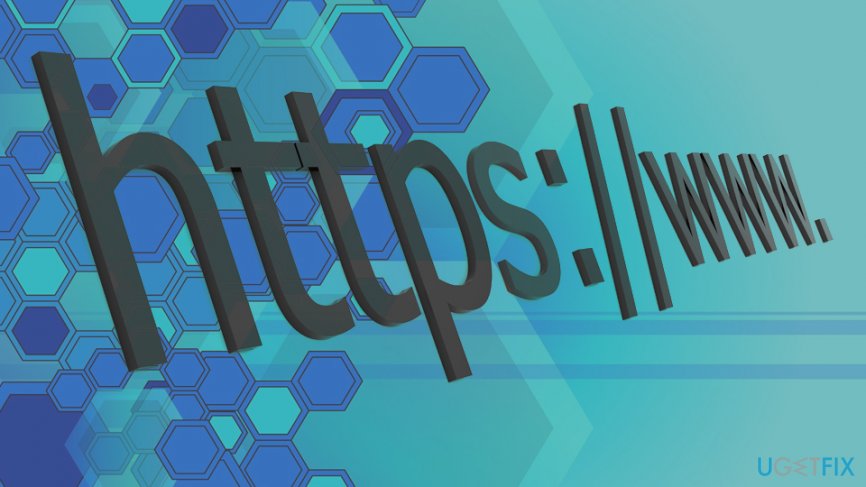
Tip 2. Turn Off Public Network sharing
Network sharing is a handy service as it allows resource sharing with the printer, public folders, etc. However, it’s advisable to use network sharing only when connected to work or home network. To turn off public network sharing, perform these steps:
Type in Control Panel into the search box and hit Enter
Go to Network and Internet > Network and Sharing center and click Change Advanced Sharing Settings
Select Public profile and turn off File Sharing, Network Discovery, and Public Folder Sharing
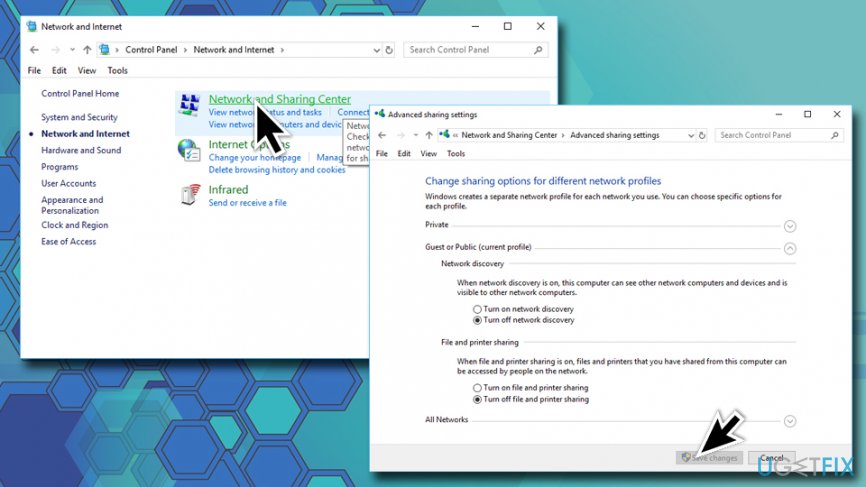
Tip 3. Enable Firewall
Before connecting to the public WiFi, make sure that the Windows Firewall is enabled.
Type in Firewall into the search box and press Enter
Click on the Turn Windows Firewall on or off
If Windows Firewall is disabled, make sure to enable it
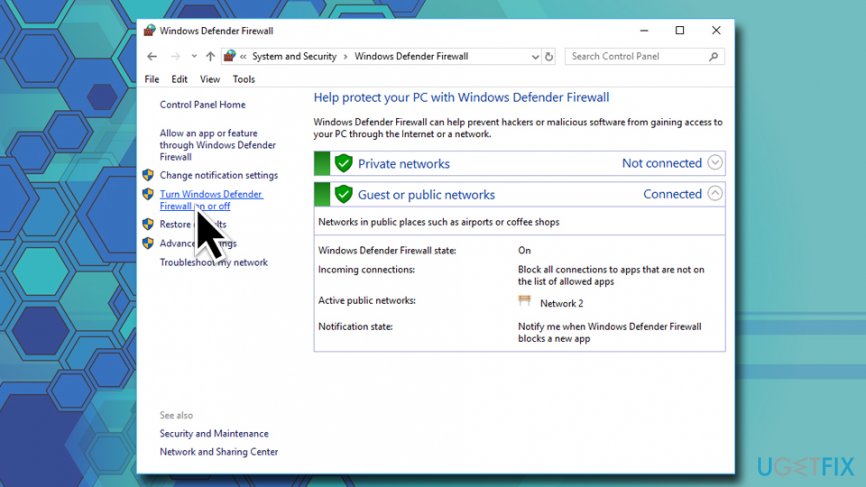
Tip 4. Use a Virtual Private Network
In other words, use a private browsing or a so-called incognito mode. Private browsing mode prevents the current browsing activity from being remembered in the browsing history. On top of that, it may hide the real-time browsing information from hackers. To protect your IP fully use a VPN[4] hiding software as an addition.
Tip 5. Make sure to use a professional anti-virus
Windows 10 OS has an inbuilt antivirus, Windows Defender. It features a high virus detection and prevention rate and is considered to be sufficient for protecting the system. If you are using another Windows version, select a reliable anti-virus, which is tested by security experts and has an updated virus database.
Tip 6. Install all available Windows Updates
An outdated operating system is more vulnerable, especially if it lacks crucial security updates that Microsoft releases regularly. Therefore, if you presume that in the near future you will have to use a public Wi-Fi network, especially for some important activities to perform, make sure to install all available updates using Windows Update service:
Type in Update into the search box
Select Check for Updates and then click on Check for Updates
Windows will download and install the new updates automatically
Do not forget to restart your machine
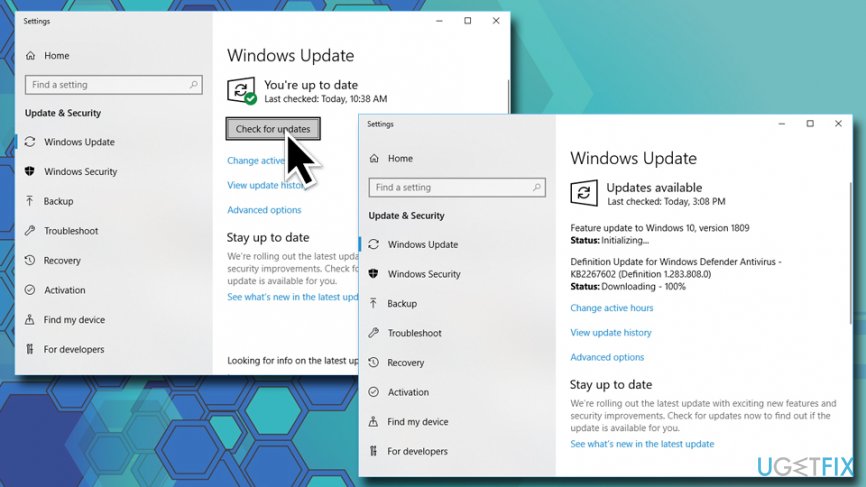
Tip 7. Do not get tricked by intriguing pop-ups
You must have heard about potentially dangerous or malicious pop-ups that may lead to malware infection or personal information leakage. Be careful with the following notifications:
Prize giveaways;
Online surveys;
Fake error messages or BSOD;
Offers to use a “secured” web browser or toolbar;
Security warnings that contain a telephone number (tech-support-scam);
Online virus scanners.
I hope that using these tips, you will be able to protect your privacy on public WiFi networks much better.
-Emeka Anyasi <ACA>